


The service to transfer email addresses from PHS will end on March 31, 2021.
Addresses that have been set up for transfer by March 31, 2021 will be available for use after April 1, 2021.
<PHS transferable email address>
[PHS]pdx.ne.jp ,xx.pdx.ne.jp ,willcom.com ,y-mobile.ne.jp
[3G]wcm.ne.jp,ymobile.ne.jp
Log in to My Y!mobile.
From the list of services, select "Email Services" and then "Change email address and spam prevention settings." (This will take you to the My SoftBank screen.)
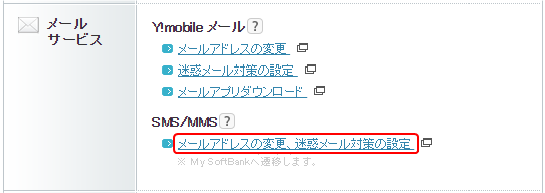
From the list of services, select "Change Email Address" under "Email Services."
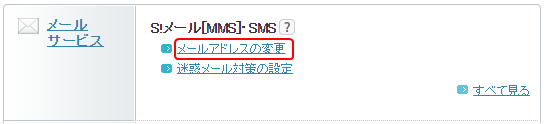
Select the "Change" button for "Change email address (sending settings)."
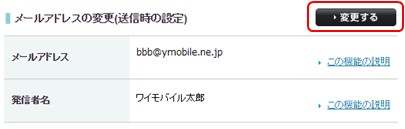
From the "Settings after changes" section, select "Revert to previous email address 1" or "Revert to previous email address 2" and select "Next".
⇒You will be redirected to a screen to confirm the changes you made. Select "Set" to complete the address setting.
To send or receive emails, please use the "Y!mobile Mail" app.
Please refer here for instructions on how to use the "Y!mobile Mail" app.


