


Using a SIM in your iPhone via Y!mobile
Setting Y!mobile with an Android smartphone
If you are unable to connect to the Internet (send and receive mobile data) using the latest version of iOS, follow the procedure below to set up your APN.
Download and install the iPhone APN setup configuration profile
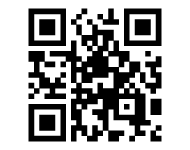
Connect to a Wi-Fi network, and open Y!mobile official website.

Tap「APN設定用の構成プロファイル」.
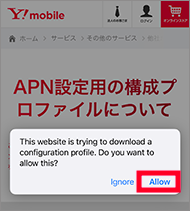
Tap “Allow”.
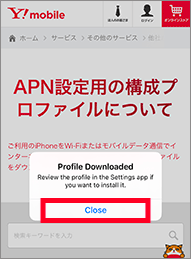
Tap “Close”.
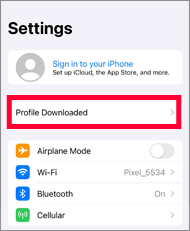
Return to the Home screen,tap on “Settings”, then tap on “Profile Downloaded”.
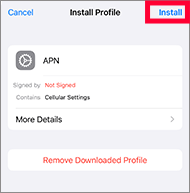
Tap“Install”.
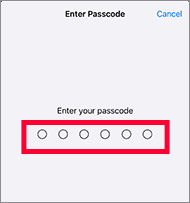
If prompted for a passcode, enter the passcode following the on-screen instructions.
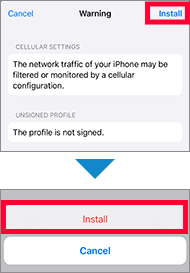
Tap“Install”.
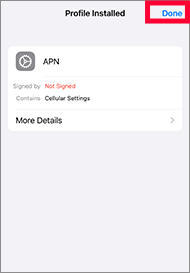
Tap “Done”.The setup is now complete.
If another company’s profile is set up, you will not be able to install Y!mobile profile.Make sure to delete the profile.
Delete your APN profile
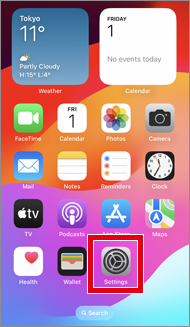
Tap“Setting”.
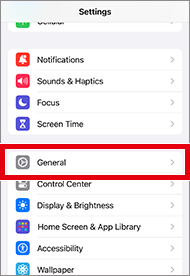
Tap“General”.
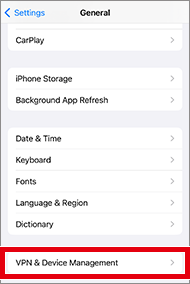
Tap “VPN and Device Management”
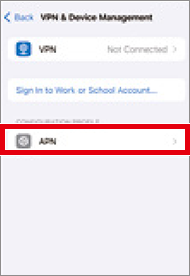
Tap the confirmation for another company’s SIM profile.
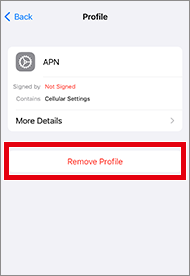
When the profile screen comes up, tap“Remove Profile”.
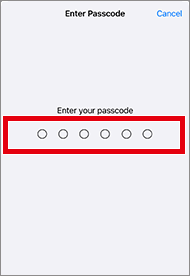
If prompted for a passcode, enter the passcode following the on-screen instructions.
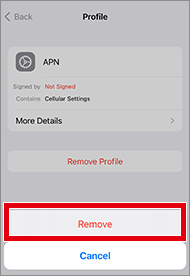
Tap“Remove”.
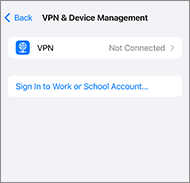
Profile deletion is complete.
Set up an APN to communicate.
The APN may be set automatically depending on your device. If the mobile communication cannot be established, configure APN in the following steps.
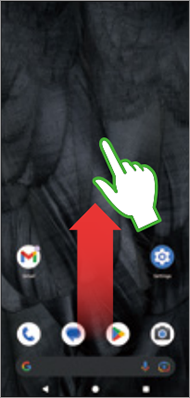
Swipe up on the Home screen
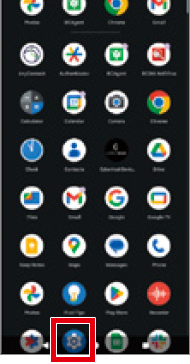
Tap “Settings”.
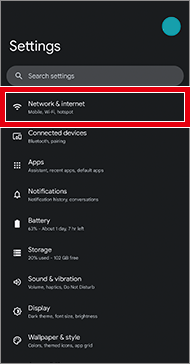
Tap “Network and Internet※”.
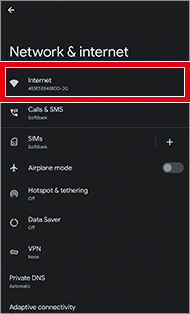
Tap “Internet※”.
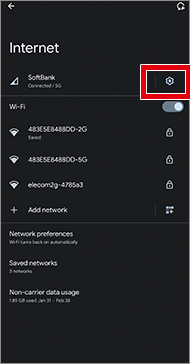
Tap “![]() Settings”.
Settings”.
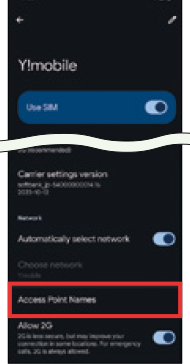
Tap “Access Point Names (APNs)” at the bottom of the page.
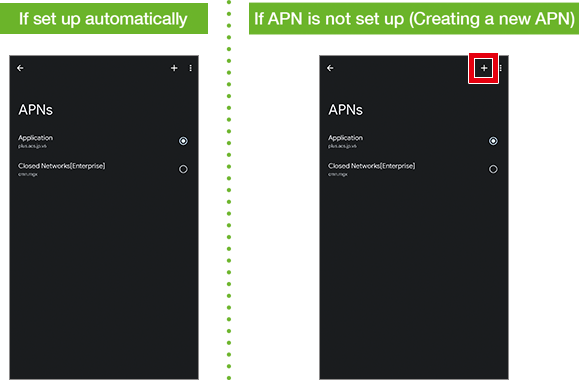
Check via browser or other app whether the mobile communication is available. → STEP12
If not configured, or if communication cannot be established via automatically configured APN, tap “+ (New APN)” in “Menu”.
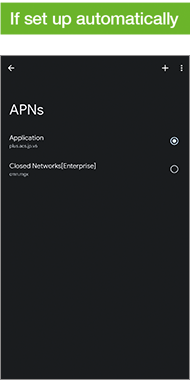
Check via browser or other app whether the mobile communication is available. → STEP12
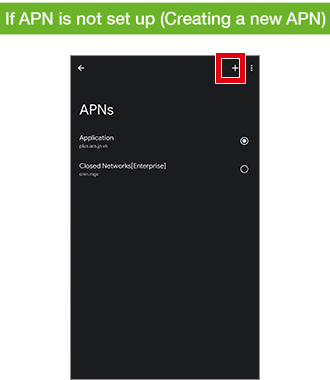
If not configured, or if communication cannot be established via automatically configured APN, tap “+ (New APN)” in “Menu”.
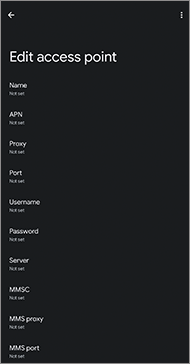
Verify that New APN is displayed.
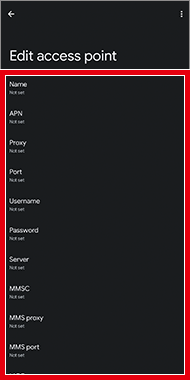
Enter the setting items listed below.
Please be careful not to make mistakes with punctuation marks such as '.' (period)and','(comma).
■Setting items
| Name | Y!mobile APN ※Name shown in the APN list. You can define it as you like. |
|---|---|
| APN | plus.acs.jp.v6 |
| Username | ym |
| Password | ym |
| MMSC | http://mms-s |
| MMS proxy | andmms.plusacs.ne.jp |
| MMS port | 8080 |
| MCC | 440 |
| MNC | 20 |
| Authentication type | CHAP |
| APN type | default,ia,mms,supl,hipri |
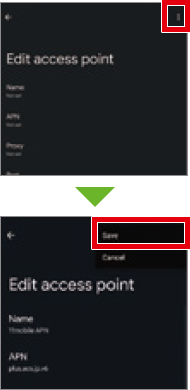
On the ︙ menu, tap “Save”
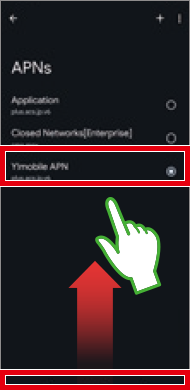
Return to the APN list, select the newly created name, and then scroll from the bottom to the top to return to the Home screen.
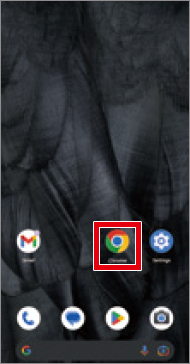
Tap your browser to confirm connection.
日本語 / ENGLISH



Information
The following page is provided in Japanese only at the moment. To view the content in other languages, we suggest using Google Chrome's translation feature.
*However, please be aware that translations provided by Google Chrome might not be perfect and should ideally be used for reference only